
© 2013 OPEN BMCS. ALL RIGHTS RESERVED.
Error
Error
Success
This system is a 100% HTML5 and JavaScript, engineering and display tool for creating control structures and user interfaces. This system can be as simple or as complex as the engineer of the system wants.
There are modules for all the services you would expect in a Building Automation System.
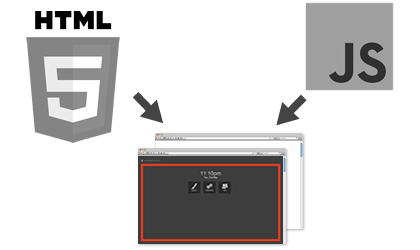

This module manages the user privileges and allows a super user to modify who has access to what in the system. This is also where user details are stored for the email system to allow alarming and reports to be sent.

This module looks and feels more like a thick client programming tool. Start by adding your folders and blocks, then connect them up to make control strategies from the simple, “if this is on, turn this on”, through to modulating a chilled water valve to maintain a constant temperature in a space. Videos

Using this tool you never need to write a line of HTML code. Simply use a right click of a mouse and a drag to make beautiful graphics in minutes. Complete with animated graphics and real time data. Videos
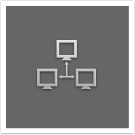
Using this tool you can back up your controller and even use template controllers to increase your speed when producing similar controllers on the network. Videos
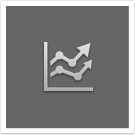
Straight from the controller, grab historical trends of points you have set up in the programming tool. Great for monitoring air temperatures, energy usage or anything you are bring into the controller.
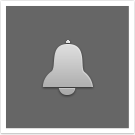
Get alert via email or Android system notifications if there are issues on site you need to rectify. Videos

Please Note:
Please Note:
Please Note:
Please Note: